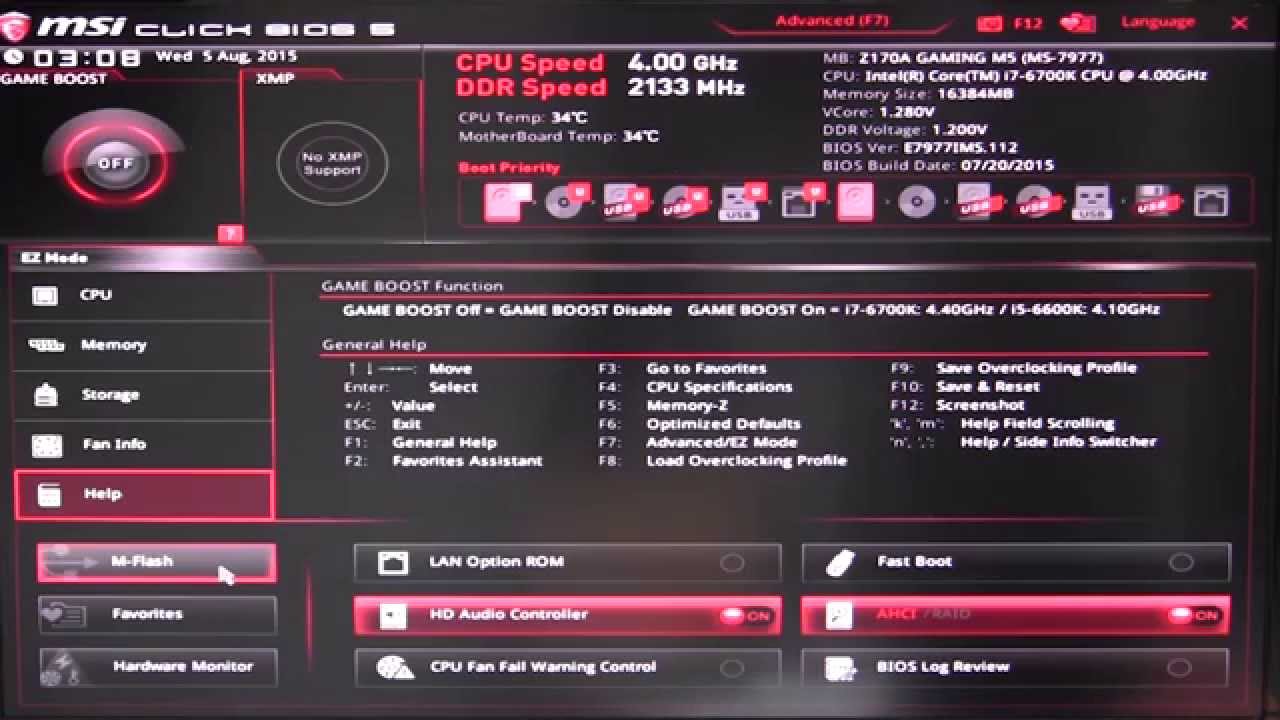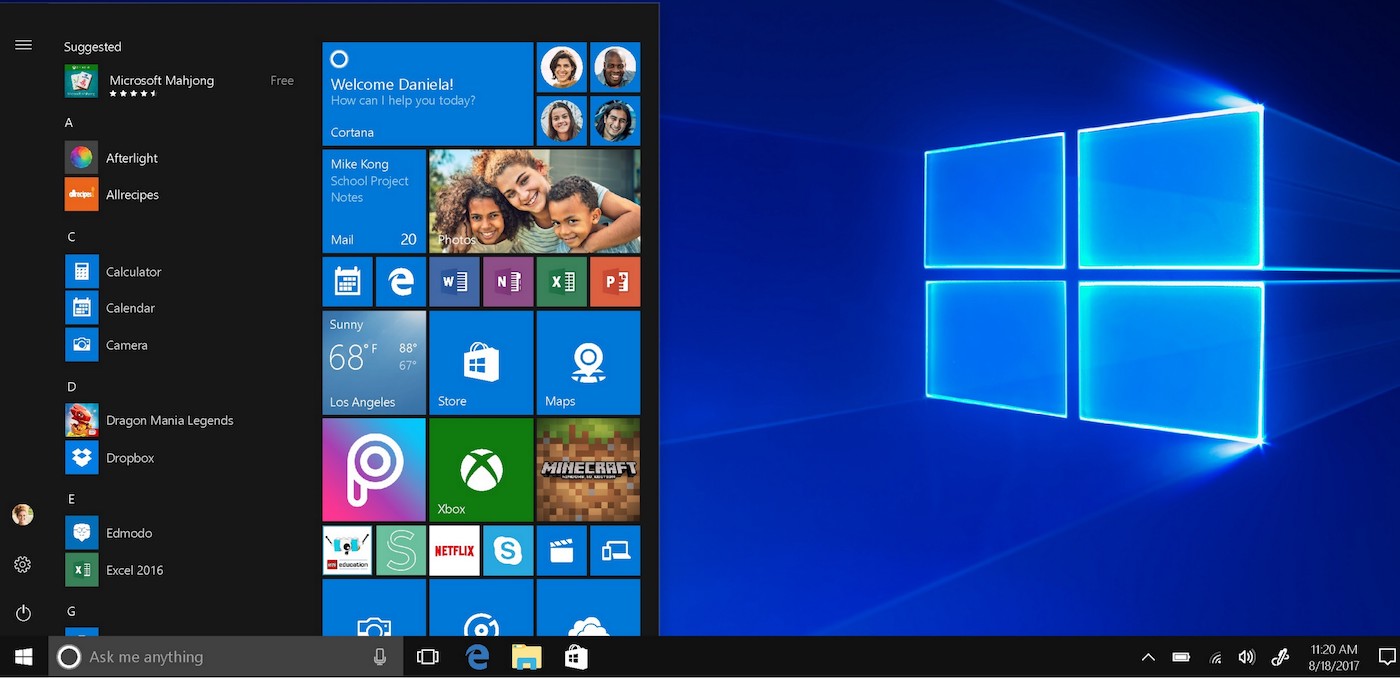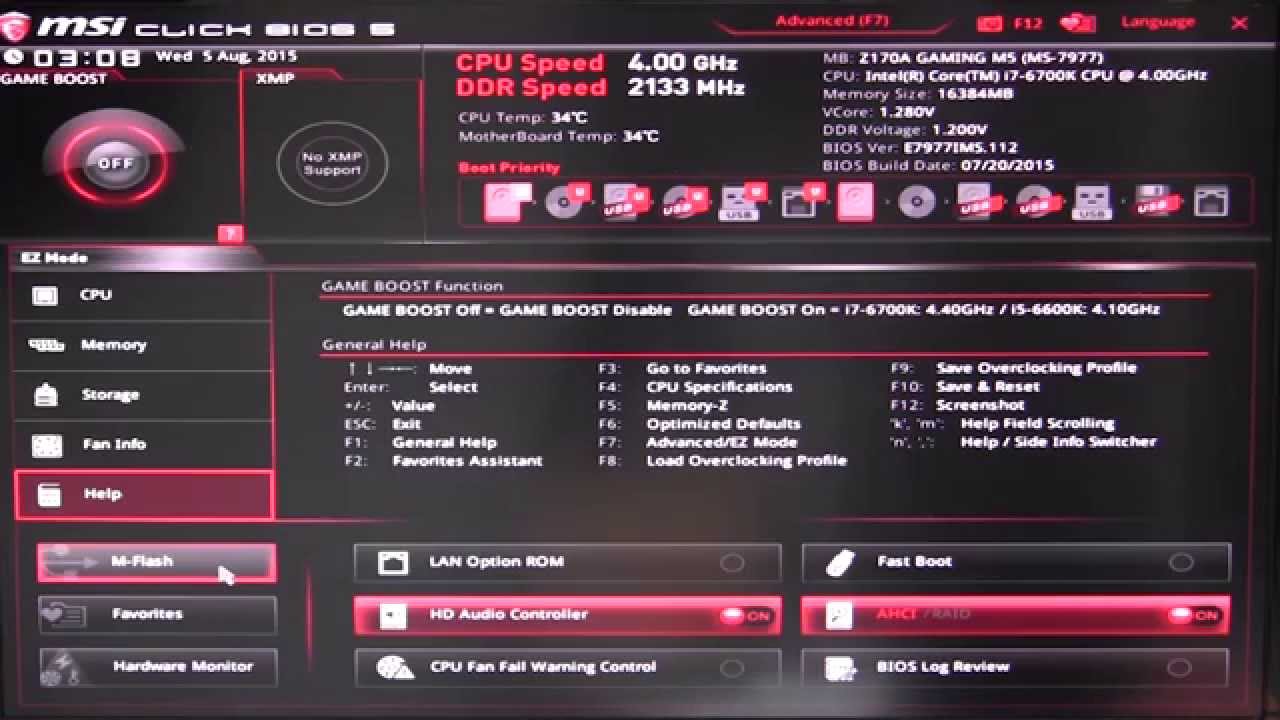"Start Up"
Starting you completed comuter and getting it setup.

Congrats on finishing you computer. Well, not actually, becuase you dont know if it works...
Here is the process you will go through to finish your computer:
Step 1: Switch on the power supply and press the power button on the front. If all is well, it should display the post screen or manufacturer logo on the monitor, and then move on to Windows installation, or the login screen. If it doesn't, however, don't fret. It's not uncommon for PCs to need to reboot a couple of times on their first startup.
If you encounter any error messages or beeps, refer to your motherboard's manual to decode the message and figure out what you need to fix.
If you don't get any power at all, turn the power supply off and double-check all of your connections. Make sure the wall socket is turned on, too.
Step 2: Once the system does boot up, you'll need to install Windows. If you're not sure how, here's a quick guide on how to download Windows 10 and install it. If your PC did not turn on then go back to the Build page and re-read all the steps and double check what you did and hopfully find a mistake that you can fix. BUT, Once It does turn on the Proceed to step 3!
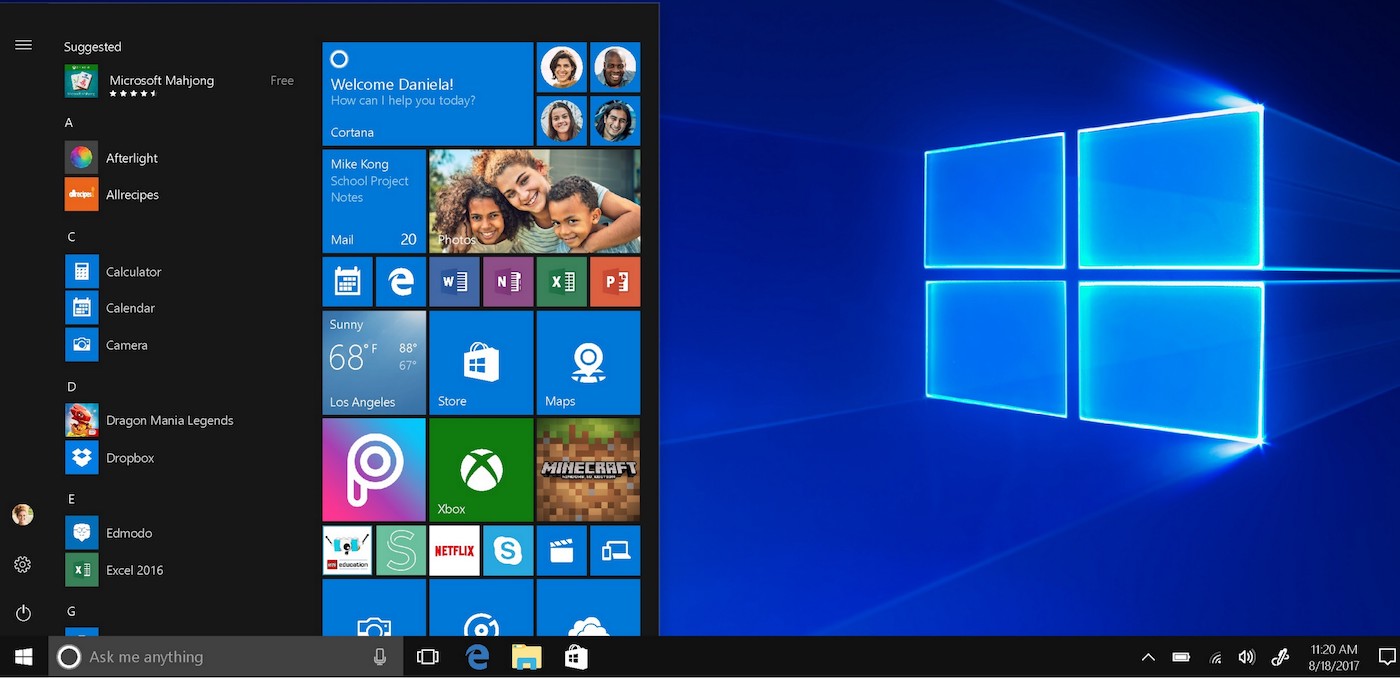
Step 3: Once you reach Windows, you'll need to install drivers. Windows 10 already supports modern chipsets and automatically downloads and installs the remaining drivers in most cases. Check the Update & Security menu in the Settings pane for more information regarding this process.
If that doesn’t work, the chipset driver for your motherboard will handle most connectivity and onboard features, though this varies greatly based on motherboard and component manufacturers. You can download the latest version(s) from your motherboard manufacturer's website.
If you have a discrete graphics card, you’ll periodically have to check for updates and install them when they come available. Check out the AMD page for Radeon drivers or the Nvidia page for GeForce drivers.
With some luck and a lot of attention to detail, you should have a fully operational system. Keep an eye on your system temperatures for a few days to make sure all the coolers are working correctly, and if an error message pops up, take care of it accordingly. After a few weeks, you’ll get the hang of your machine and be more confident in what you can push it to do.
If something breaks or needs an upgrade, you’re fully equipped to deal with it.
Thanks for reading the guide made by DigitalTrends And Enjoy your newly made Computer!